Unlike traditional "to do" and checklist apps, Chronos does not support checking off tasks directly. Instead, Chronos is oriented around task estimates, which are used for both recording information about the past and (optionally) the future.
A task in Chronos is marked as completed when its due date is before the current (today's) date.
A task's due date is computed by its plan's Start Date, the task's own estimate, and the estimated tasks that precede it in the plan. (The task's plan must have a Start Date for the task to be marked as completed.)
For example,
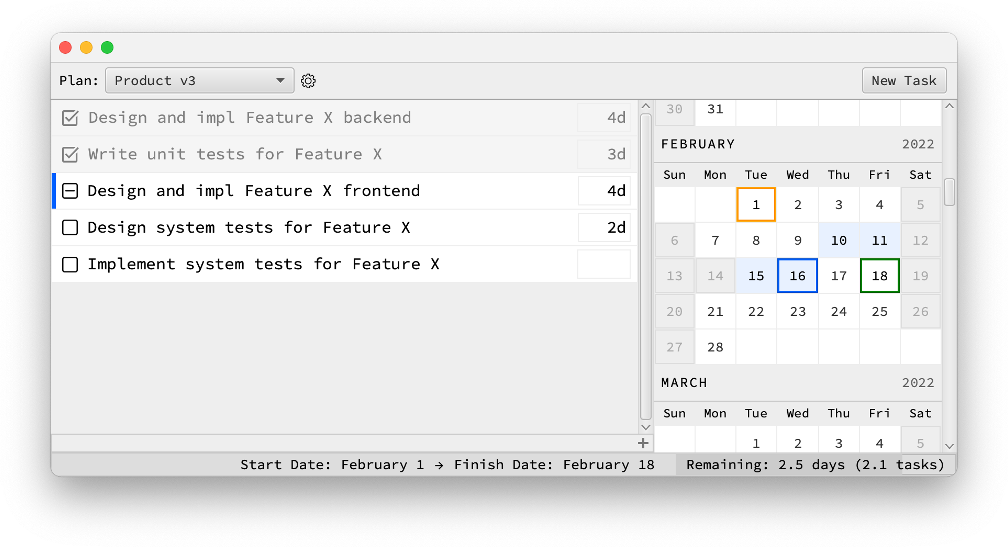 Here, we see the first two tasks are marked as completed because
the plan's Start Date is February 1st (as indicated in the calendar
by the □),
and the current/today's date is February 16th
(□).
Here, we see the first two tasks are marked as completed because
the plan's Start Date is February 1st (as indicated in the calendar
by the □),
and the current/today's date is February 16th
(□).
By recording that the first task took four days (4d),
Chronos infers its completion date is February 4th, and marks it as completed.
Similarly, the second task is inferred to be completed on the 9th and is
also checked off.
Chronos infers the third task, estimated at four days (4d),
to have a completion date on the 16th (which is the current day/today).
Tasks due today are marked as indeterminate
( ) and, if no changes are made,
will be checked off the following day.
) and, if no changes are made,
will be checked off the following day.
(Note that weekends and holidays are skipped over in our due date calculations; what days are considered as weekends and holidays is configurable: see here and here for more info.)
As long as we keep tasks ordered — completed tasks before current tasks before future tasks — we can follow a simple process as we work on our tasks, which will ensure our on-task history is always accurate:
If a task is checked off but not yet complete, increase the task's estimate until it is no longer checked.
If a task was completed prior to the current day, but it is not yet checked off, reduce its estimate until it is checked off. (The estimate for any completed task should reflect the actual time it took to complete the task.)
If a task is completed today and marked as such,
leave it alone.
Tasks that are projected to be completed today are marked
with an indeterminate checkbox
( ), and will be marked
completed the next day.
), and will be marked
completed the next day.
If we follow a simple process as we complete each task, with little effort our plan should continuously accumulate a precise history of our on-task work.
If at any time the first unchecked tasks in our plan do not reflect the current status of our work, we can use this checklist to sync our plan with reality and get back on track: